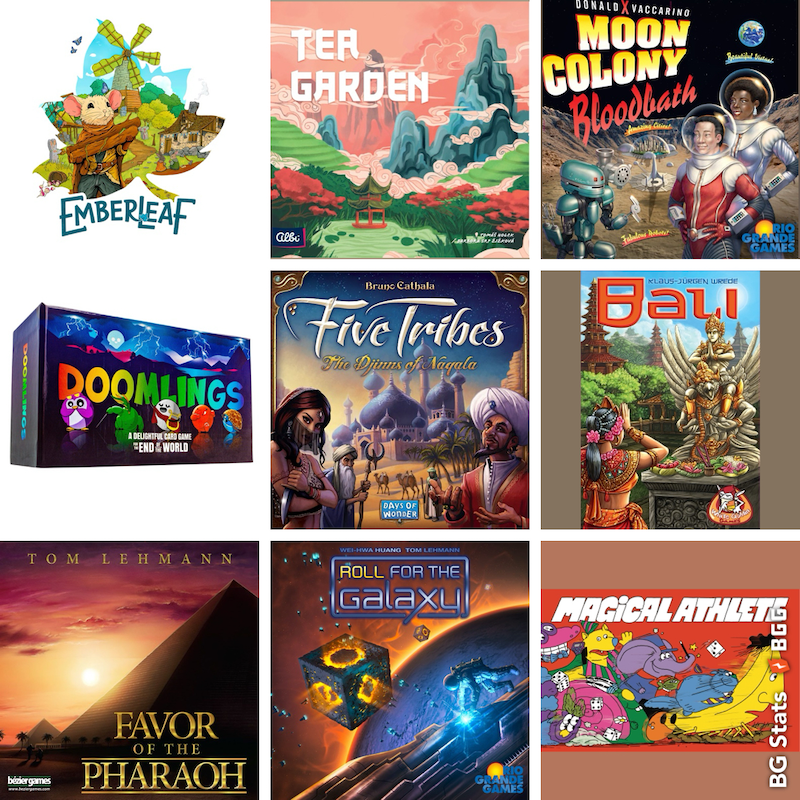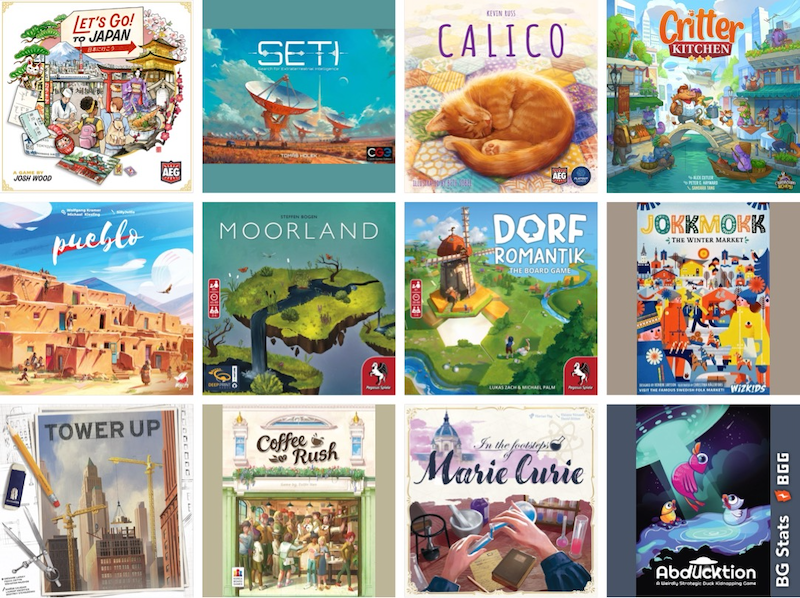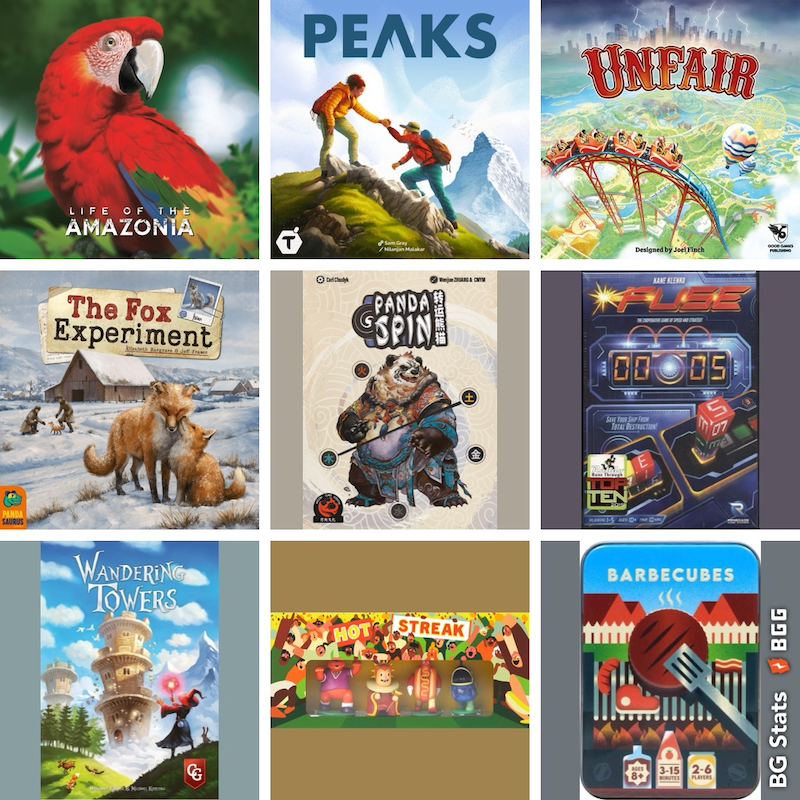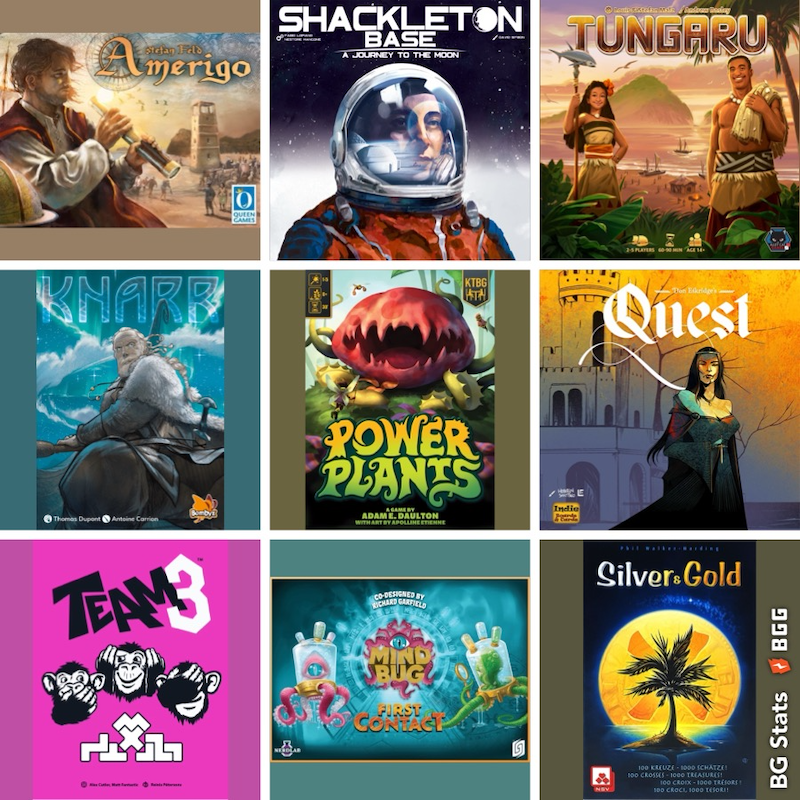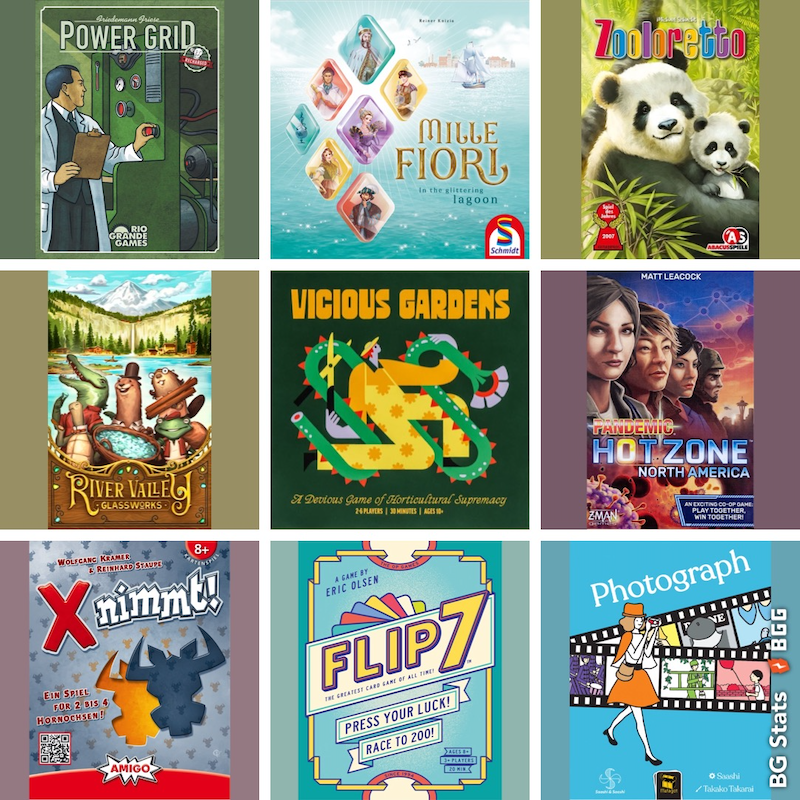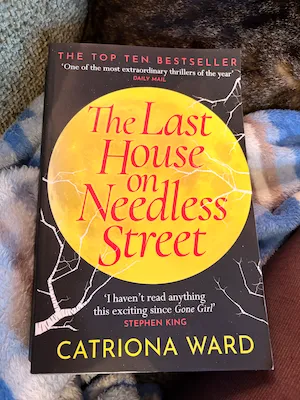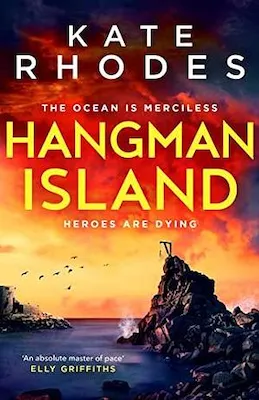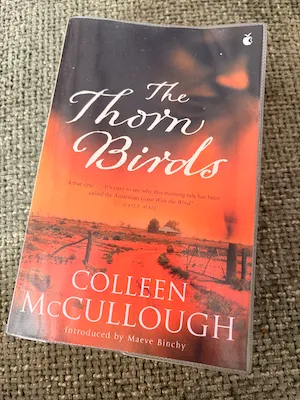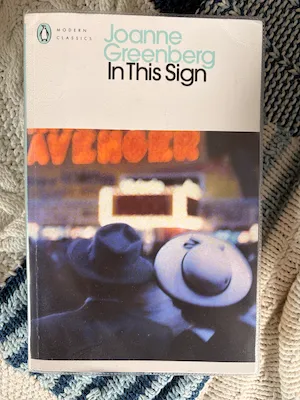Upgrading Your iPhone

Any sufficiently advanced technology is indistinguishable from magic.
I got sufficiently annoyed while upgrading my iPhone[1] that I wanted to write a list of all the steps for next time. Apple’s instructions have been pretty much reduced down to “just hold your new phone next to your old one and we’ll do everything by magic” but there are so many extra non-magic bits…
-
[Apple Watch only] Unpair your watch from your old phone. Your watch works as a sub-device of your phone so you can’t just set up a new phone and then move the watch to it. I knew this from previously but forgot the first time I tried to set up the new phone. I did wonder if this had been sorted out to be more ‘magical’ from the fact that I hadn’t seen it mentioned despite Apple Watches getting more rather than less common, but I don’t think so. So you need to backup your watch to your phone, which means you need to unpair your watch from your old phone first. The procedure for doing this is a little buried in the iPhone Watch app, and neither that Apple support page or the process itself make it clear that this is creating a backup on your phone. You definitely feel like you’ve just wiped all your watch data.
-
Update the backup of your old phone to make sure everything is up to date. Settings->iCloud->Back Up Now, wait for it to finish. (I guess the computer backup would work here too but personally I never want to see iTunes open on my desktop ever again.)
-
Now you can get your shiny new phone out! Follow the magic instructions and you’ll get to a screen where you can pick your backup to restore to the new phone. Getting there you find yourself being asked for the passcode of your old phone as security, and sometimes for the password of your Mac - I mention this as the Mac password option threw me and I wondered if I’d fallen for some kind of scam somewhere but it seemed to be legit. Let the new phone magically restore itself to almost the same state as the new one, there’s stuff like your Apple Pay cards that need to be reactivated.
-
[Apple Watch] Into the Watch app on the new phone to pair up your watch (that’s been sadly blinking on your arm for a while now) with the new phone. It takes an age to get back to how it was. Reactivate all your Apple Pay cards all over again here. You’ll think you’ve lost all your fitness data, your streaks, your watch faces will reappear but be missing half the complications, they’ll slowly reappear as everything gets restored to your watch. This’ll take approximately forever and your watch battery will be dying by the time it’s done. But it’ll get there.
-
Now, half the apps on your phone will restore themselves to exactly where they were on the old phone, you’re all logged in and ready to roll. Hurray! Others will make you login again. Annoyingly the App Library on iOS14 seems to have lost all its knowledge about which are your most used apps so you crawl through the folders looking for the ones you use regularly to make sure they’ve kept all your data intact. At some point you’ll come across an app where you’ve enable two-factor authorisation. That’s ok, you just open up the authenication code generating app and… oh, you need to set that all up again… so let’s make that it’s own step…
-
2 Factor Authentication setup This step should come before the last one. I think 2 Factor Authentication is fabulous and try to switch it on everywhere it’s available. That means I have an app full of codes that let me log into various services but these do not get backed up with your phone and moved to your new one. I can see the security in that but it’s an almighty pain if you have more than a few services with 2FA enabled. Search for “how do I move Google Authenticator to my new phone” and you’ll find instructions that only cover Google’s own 2FA and not the shedload of third party services you’ve added to it (the one I linked to there does mention other services, I’m simply not linking to some of the really crappy instructions I encountered). (I am going to link to Authy here as I believe this is an authenticator app that takes this pain away, but I didn’t discover it until late in the process, so I haven’t used it or checked it out enough to recommend it properly.)
What I did was open up the Authenticator app on my old phone and go through the list one by one logging into each service in turn and figuring out how to add a new device to each one (usually by scanning a QR code and then typing in a generated code to verify it worked correctly). Services varied on how easy they made this process. Mostly 2FA was somewhere under Settings->Security in menus. Some services made me switch off 2FA before switching it back on, some let me add another device and remove the first, at least one seems to have no bloody way to change it at all so I hope my backup SMS option works there. This is a good time to check your phone number is still correct on all these services and gather backup codes to store somewhere securely. I did see a tip that saving the QR codes (or associated text) somewhere secure would make this process less painful next time but I find the concern over storing them “somewhere secure” to be a pain in itself.
One good thing that did come of all this is that I had two authentication apps on my phone before and now I’ve consolidated all my 2FA stuff in one app.
In summary the major bit missing from Apple’s magic phone moving mechanism was the waltz needed to whizz the Watch data across, but whilst I’d still recommend everyone to use 2FA it was that bit that took the longest of all this.
[1] I’ve moved from a 3 year old iPhone X that was still in pretty decent order, except for a maximum battery capacity of 81%, to an iPhone 12 Pro. Even though this is the first time I’ve kept an iPhone for 3 years, previously I’d upgraded every other year, it still feels a bit indulgent. It also feels super large, even though the phone is much the same size physically it has less bezels and more screen and I’m wondering how the mini iPhone 12s would be (apart from not as nice a shade of blue). Anyway I’m not going to review it, I just wanted to remember all the steps for next time, since I rather hope my next upgrade is more than three years into the future.