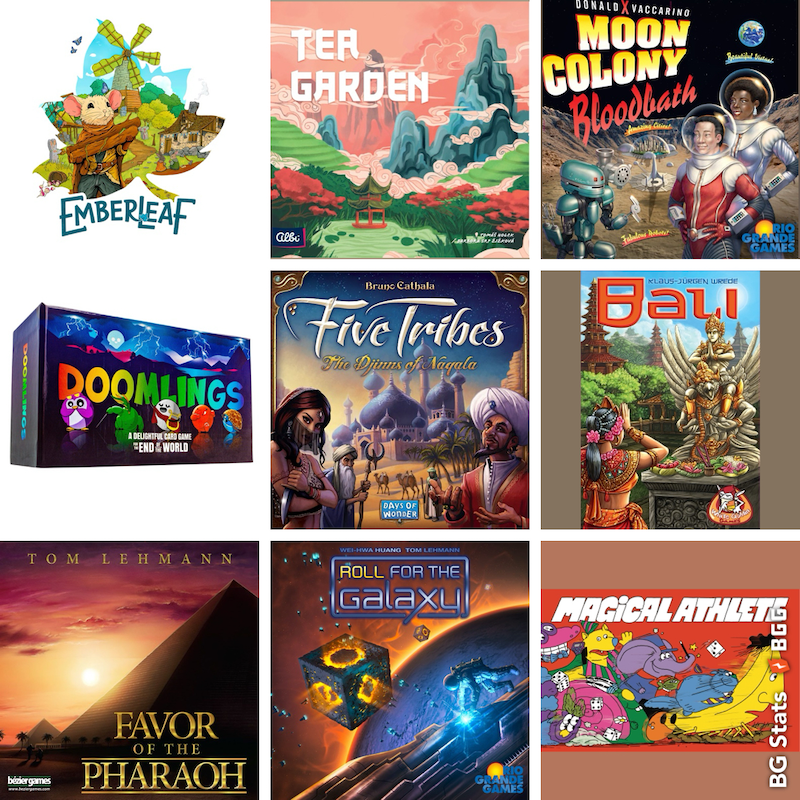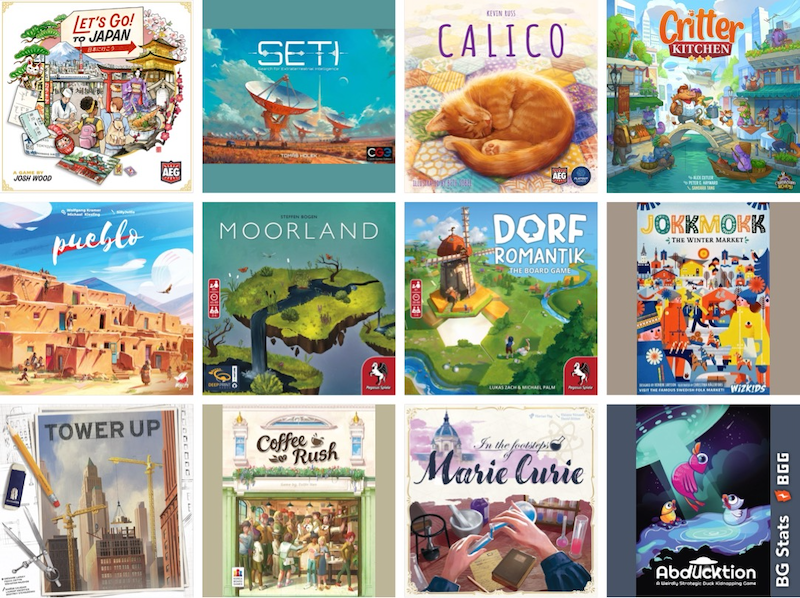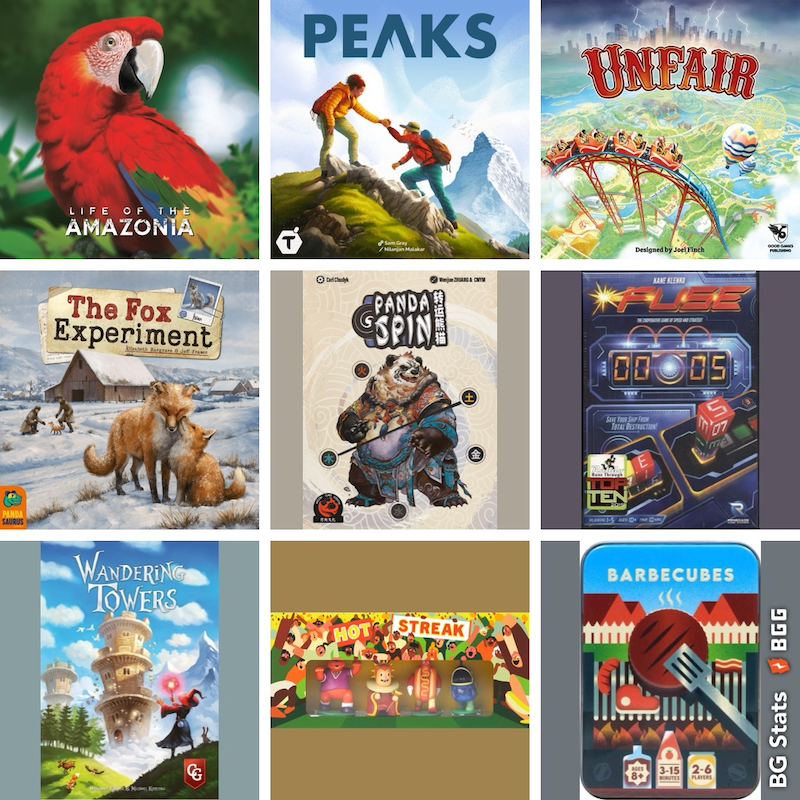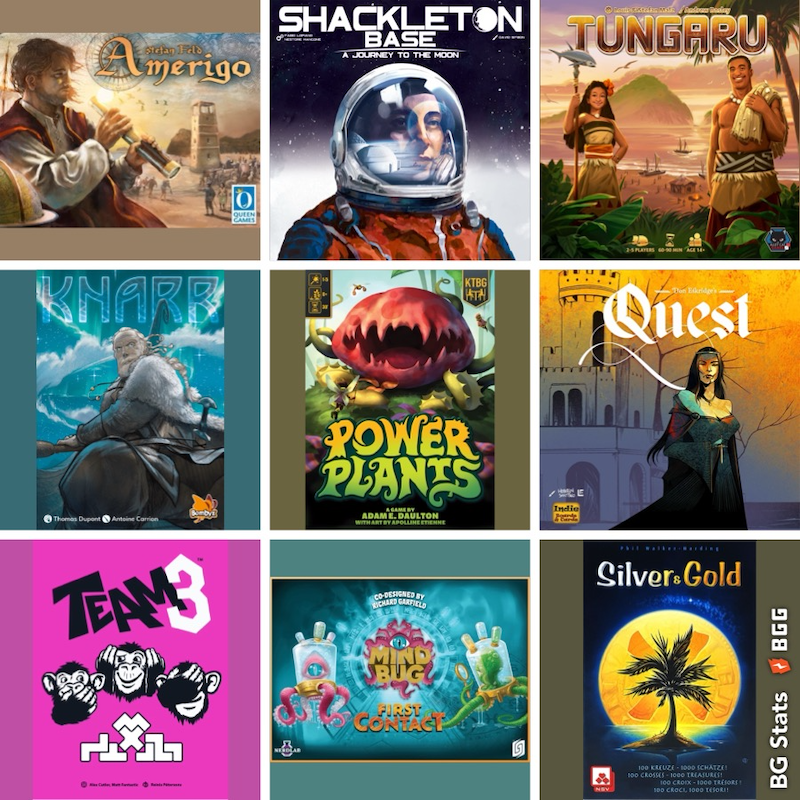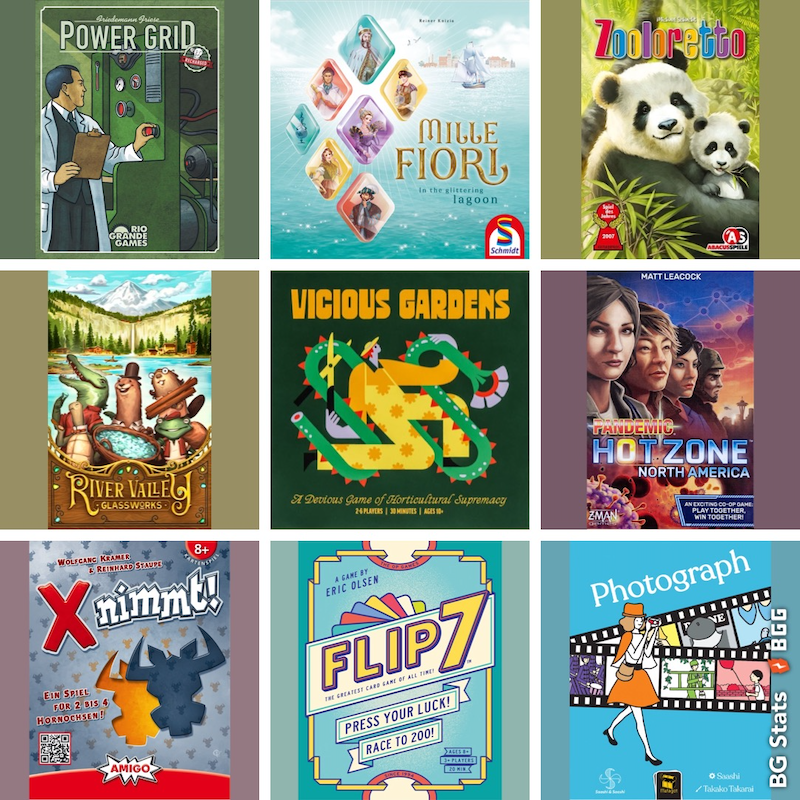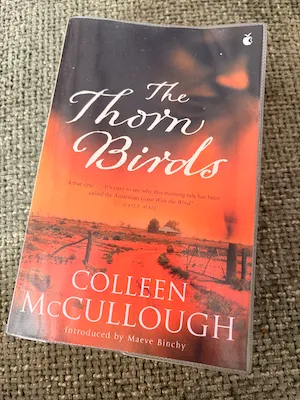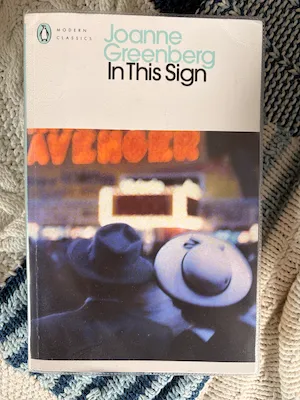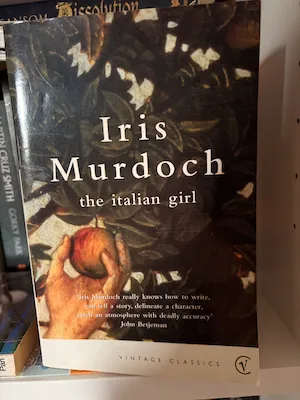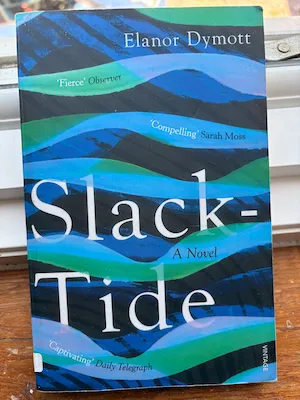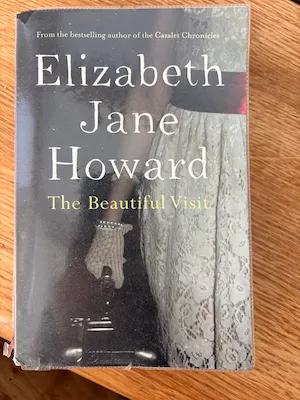Windows Media Center on a Mac using Boot Camp
Because Darren didn’t read the instructions (there I’ve got that out of the way, I’ll be nice to him from now on!) he bought a copy of Windows Media Center 2005 to install on his iMac. The Intel iMac will run Windows, but only some versions are supported by Boot Camp. The big problem with the installation turns out not to be some esoteric computery thing but comes down to the fact that this version of the OS comes on two CDs and Apple don’t like to ruin the line of their computers with CD eject buttons. The only CD eject button is on the keyboard and the Windows installation won’t recognise it until after you’ve installed Windows and added Apple’s device drivers. And you can’t install Windows because you can’t get the first CD out to put the second one in.
I found plenty of talk about this problem on the web. People have certainly managed to do it. They mention putting the second CD in an external CD drive (we don’t have one) and there is lots of talk about burning a bootable DVD using some convoluted commands in Nero 6 (we don’t have that either). There’s also talk of putting the second CD onto a USB key drive (we have one of those, but not big enough to contain the CD, or even 1 file of it!).
I managed to install Windows Media Center 2005 eventually using nothing but a writable DVD - the iMac already has a DVD burning drive. I’m working from memory but the process went like this.
- Open up “Disk Utility” on the Mac.
- Create a “New Image”. Call it whatever you like for “Save As” and “Volume Name”. I made mine a 4.7GB DVD-R as that was what the blank DVDs said on the box. Volume format: MS-DOS (FAT). I left the rest of the options as the defaults. It takes a couple of minutes to make the blank image.
- Open up the disk image you’ve just created.
- Put the first Windows installation CD in the drive.
- Copy the files off the Windows CD into the disk image folder. Keep the directory structure the same as on the CD. (Don’t make a extra folder like “disk1” or anything!)
- Repeat for the second disk. You now have a disk image with both CDs contents in.
- Put the blank DVD in the drive.
- Go back to Disk Utility and select the blank DVD.
- Click “Burn” and go and locate the disk image you’ve just created. You want the .dmg file not the mounted image.
- Wait for the disk to burn.
- Now start Boot Camp Assistant and start your windows installation. The instructions are good, do print them out! (As I remember it the only tricky bit is making sure you select the right partition to format for Windows so as not to wreck your OSX partition). Put the real first Windows CD in the drive to start the installation. The machine will boot off the CD to start this off.
- After a few minutes Windows will tell you it’s going to reboot, it gives you about 15 seconds warning. As it reboots hold down the mouse button. This ejects the Windows CD from the drive and the machine will carry on booting into OSX. Only hold the main mouse button down, not the little scroll one too.
- Now put the DVD you’ve made into the drive. Reboot again and hold down the option key. This time you’ll get a choice of booting into OSX or Windows. Pick Windows.
- The installation will complete using the files from the DVD.
That’s how it worked for me anyway - and Darren is now busy playing Age of Guilds & Warcrafts of Doom, or something. I’ve elided all the dead ends and false starts of which there were many… If you feel I’ve left anything out of the above - I’ve tried to be too detailed rather than too curt - let me know.
Good luck!